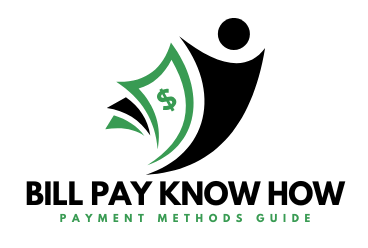In September 2023, we launched Intuit QuickBooks Bill Pay**, a fully-integrated AP solution with QuickBooks Online to help streamline workflows when creating and paying bills. QuickBooks Bill Pay offers expert support and flexible pricing plans, including a Bill Pay Basic plan with 5 free standard ACH transactions per month** and no additional subscription fee (additional ACH payments: $0.50/transaction). You can also choose from additional paid plans to get more included standard ACH transactions per month, custom bill approval workflows, and predefined roles and permissions to empower your team.** Learn more about features, pricing, and benefits of QuickBooks Bill Pay here.
In April 2024, we launched the QuickBooks Bill Pay experience for accountants to support their accountant-billed clients’ AP needs and and in May 2024, enable accountants’ own firm to use QuickBooks Bill Pay Elite within their QuickBooks Online Accountant subscription. Learn more about features, available ProAdvisor Preferred Pricing, and benefits of QuickBook Bill Pay in QBOA here.
Bill Pay powered by Melio** is a legacy bill payment tool developed to integrate with QuickBooks Online. Bill Pay powered by Melio in QuickBooks Online has been discontinued for all users as of May 21, 2024. Note: if you or your clients have a personal Melio account—a third-party app, known as Melio Purple by some users—that account will not be impacted.
As part of this discontinuation of Bill Pay powered by Melio in QuickBooks Online, we have migrated over your vendor information (such as business name, address, and payment wallet) as well as your payment history into your or your client’s QuickBooks account. For more information on where to locate this data in QuickBooks, click here and look under “What information from Melio did you move over to QuickBooks and where do I find it.”
Important: If you have any recurring or future payments scheduled in Bill Pay powered by Melio, Melio will continue to pay them through June 18, 2024, after which they will automatically be canceled. You can choose to cancel the scheduled payments for your firm or your client within QuickBooks. If you or your client choose to sign up for QuickBooks Bill Pay on or after May 21, 2024, you can create new bills to be paid in QuickBooks Bill Pay. For steps on how to manually cancel these future payments, please click here and look under “What happens to any future/recurring payments scheduled to be executed/paid after May 21,2024.”
If you have any questions, please click here for frequently asked questions about the discontinuation of Bill Pay powered by Melio in QuickBooks Online.
Below are the steps to take based on how you were using Bill Pay Powered by Melio:
1. If you were using Bill Pay powered by Melio for your accounting firm in QuickBooks Online Accountant, QuickBooks Bill Pay Elite is now available for your own firm usage in QuickBooks Online Accountant. As a Pro-Advisor, you are eligible for a $0 subscription to Bill Pay Elite along with 15% off transaction fees for Faster ACH and check payments (ProAdvisor Preferred Pricing).* With Bill Pay Elite for own firm usage, you can enjoy time-saving automations, from tracking and paying bills, to gathering business insights, all in QuickBooks Online Accountant. Plus with Bill Pay Elite, you will enjoy additional features such as no-fee ACH payments, unlimited 1099 filings, and custom roles and permissions to empower your team.**
For more information or to sign up for QuickBooks Bill Pay Elite for your own firm’s usage in QuickBooks Online Accountant,click here.
2. If you pay for your client’s QuickBooks Online subscription, you can help your client begin the application process for QuickBooks Bill Pay in QuickBooks Online Accountant.
You now have the option to add QuickBooks Bill Pay for your accountant-billed clients in QuickBooks Online Accountant to streamline how you and your clients pay bills, all in one place. Your clients will need to complete a short application process to subscribe to QuickBooks Bill Pay. With QuickBooks Bill Pay you can customize your client’s AP services with tools, features, and controls designed to meet their unique business needs. Simply go to theSubscription & Billing page within QuickBooks Online Accountant (QBOA), and select Add Bill Pay under Client Actions to start the subscription process. Plus, as a ProAdvisor, you will enjoy 30% off the subscription costs and 15% off transaction fees (ProAdvisor Preferred Pricing).*
To learn more about how to sign up for QuickBooks Bill Pay via QuickBooks Online Accountant click here.
3. If your client pays for their own QuickBooks Online subscription, they can apply for QuickBooks Bill Pay on their own, but you can also recommend a Bill Pay plan to them.
If you have a direct-billed client (we bill your client for their QuickBooks Online subscription), your client is not eligible for ProAdvisor Preferred Pricing. However, you can recommend any available Bill Pay plan in QuickBooks Online Accountant to your client. Your client will need to sign up themselves in QuickBooks Online.
To recommend a plan to your client, log into QuickBooks Online Accountant and follow the steps below:
Now you can assign firm users role-based access and permissions in QuickBooks Online Accountant to your clients’ books to keep the right information and functionality in the right hands. Easily separate roles and delegate tasks across QuickBooks, including in QuickBooks Bill Pay, so you can confidently manage services like bill pay, accounts payable, accounts receivable and more.
First, you will select the pre-defined or customized role for access to the firm. Next, you’ll assign predefined roles for client access. Relevant roles for QuickBooks Bill Pay include Bill Payer, Bill Approver, and Bill Clerk. To save you time, you can bulk assign a firm user the same role across many clients or assign the same firm user different roles for different clients. Learn more from this In The Know Episode: Role Based Access and Controls for Clients or this How To Video.
Have additional questions, you can contact our support team by going to the Help Menu in QuickBooks Online Accountants, or call us at 1-888-333-3451.
FOR QUICKBOOKS ONLINE ACCOUNTANT CUSTOMERS WHO TAKE ADVANTAGE OF THE 30% OFF QUICKBOOKS BILL PAY SUBSCRIPTION WITH PROADVISOR PREFERRED PRICING – PROADVISOR DISCOUNT OFFER
Eligibility: This offer is eligible to accounting firms who register or have registered for QuickBooks Online Accountant (“QBOA”) and use the ProAdvisor Discount option (“QBOA Customer”) to subscribe to QuickBooks Bill Pay (“Bill Pay”) for the QBOA Customer’s client. The ProAdvisor Discount invoicing option means that the QBOA Customer agrees to pay for Bill Pay subscription fees.
Discount and list price subject to change at any time at Intuit’s sole discretion. All prices are quoted without sales tax.
Offer Terms: To be eligible, Bill Pay subscriptions must be entered through the ProAdvisor Discount. The discount is valid only for the named individual or company that registered for the Bill Pay subscription and cannot be transferred to another client, individual, or company. Cannot be combined with any other Intuit offer. Offer valid for a limited time only, only in the U.S., and is non-transferable. Terms, conditions, pricing, special features, and service and support options subject to change without notice.
Billing: The QBOA Customers account will automatically be charged on a monthly basis until the Bill Pay subscription is transferred or canceled. The first billing date will be prorated and deferred to the next existing QBOA billing date (“Existing Billing Date”), unless Bill Pay enrollment is on the same date as the Existing Billing Date, in which case the full monthly cost will be charged upon enrollment. To remove a Bill Pay subscription from the ProAdvisor Discount and transfer billing to a client, go to Account & Settings > Billing & Subscription in QBOA, select the client, and select “Transfer billing to client” for QuickBooks Bill Pay. Transfer of the billing for the subscription will become effective at the end of the monthly billing period and then the client will be responsible for the then-current list price of all future monthly subscription fees. You will not receive a prorated refund. Transfer of the billing for the subscription will not terminate the QBOA Customer’s user rights. For more information on managing user rights or deleting clients, please see here.
FOR QUICKBOOKS ONLINE ACCOUNTANT CUSTOMERS WHO TAKE ADVANTAGE OF THE FREE QUICKBOOKS ELITE BILL PAY SUBSCRIPTION WITH PROADVISOR PREFERRED PRICING – PROADVISOR DISCOUNT OFFER
Eligibility: This offer is eligible to accounting firms who register or have registered for QuickBooks Online Accountant (“QBOA”) and use the ProAdvisor Discount option (“QBOA Customer”) to subscribe to QuickBooks Bill Pay (“Bill Pay”) for the QBOA Customer’s firm. The ProAdvisor Discount invoicing option means that the QBOA Customer agrees to pay for Bill Pay subscription fees.
Discount and list price subject to change at any time at Intuit’s sole discretion. All prices are quoted without sales tax.
Offer Terms: To be eligible, Bill Pay subscriptions must be entered through the ProAdvisor Discount. The discount is valid only for the named individual or company that registered for the Bill Pay subscription and cannot be transferred to another client, individual, or company. Cannot be combined with any other Intuit offer. Offer valid for a limited time only, only in the U.S., and is non-transferable. Terms, conditions, pricing, special features, and service and support options subject to change without notice.
Billing: The QBOA Customers account will automatically be charged on a monthly basis until the Bill Pay subscription is canceled. The first billing date will be prorated and deferred to the next existing QBOA billing date (“Existing Billing Date”), unless Bill Pay enrollment is on the same date as the Existing Billing Date, in which case the full monthly cost will be charged upon enrollment. To cancel your Bill Pay subscription, go to Account & Settings > Billing & Subscription in QBOA, and select “Cancel” for QuickBooks Bill Pay. Cancellation will become effective at the end of the monthly billing period. You will not receive a prorated refund.
QuickBooks Bill Pay product features and availability subject to change. QuickBooks Bill Pay account subject to eligibility criteria, credit, and application approval. Subscription to QuickBooks Online Accountant required. Money movement services are provided by Intuit Payments Inc., licensed as a Money Transmitter by the New York State Department of Financial Services. For more information about Intuit Payments money transmission licenses, please visit https://www.intuit.com/legal/licenses/payment-licenses/.
Bill Pay services powered by Melio with funds held by Evolve Bank & Trust or J.P. Morgan (members of the FDIC and the Federal Reserve). Melio is a registered trademark of Melio LTD Corporation.
Standard ACH: Transaction fees apply for ACH payments over the monthly allotted amount included in QuickBooks Bill Pay Basic and Premium plans. Limits may apply on total number and amount of payments.
User Roles and Approval Workflows: Only available in QuickBooks Bill Pay Elite. Not available for QuickBooks Online Simple Start customers.
Unlimited 1099 E-File: Create and e-file unlimited 1099-MISC and 1099-NEC forms in QuickBooks Online. 1099 forms are e-filed only for the current filing year and for payments recorded in QuickBooks Online to your vendors or contractors. Excludes state filings; please check with your state agency on any state filing requirements. If you have the QuickBooks Bill Pay Basic plan, 1099 e-filing services will be charged at the standard 1099 E-File Service pricing.ShareShare
Paying bills is a necessary but often tedious task for any business. However, with Quickbooks Online Bill Pay, you can easily automate and streamline the bill payment process. In this comprehensive guide, we’ll cover everything you need to know about Quickbooks Bill Pay pricing, features, and plans so you can determine if it’s the right solution for your business.
An Overview of Quickbooks Bill Pay
Quickbooks Bill Pay is an add-on service for Quickbooks Online that allows you to pay bills directly within Quickbooks. It syncs seamlessly with your accounting software so you can schedule bill payments, track due dates, and match transactions without having to switch between platforms.
Key features of Quickbooks Bill Pay include:
- Automatically importing bills and invoices from vendors
- Scheduling one-time and recurring payments
- Supporting multiple payment methods like checks, debit cards, and ACH
- Providing reminders when bills are due
- Matching bill payments to bank transactions
- Tracking expenses and generating financial reports
- Filing 1099 tax forms
With Bill Pay, you don’t have to worry about missing payment deadlines or forgetting to record transactions in your books. Everything is taken care of in one place, helping you save time and avoid late fees.
Now let’s take a look at the pricing,
Quickbooks Bill Pay Pricing Plans
Quickbooks offers three different pricing plans for Bill Pay Basic Premium and Elite. Here’s an overview of what’s included with each tier
Basic Plan
The Basic plan is free for all Quickbooks Online subscribers. It includes:
- 5 Free ACH payments per month
- Automated bill creation
- Unlimited users
This plan is best suited for businesses with just a few recurring bills to pay each month.
Premium Plan
The Premium plan costs $15 per month and includes:
- 40 ACH payments per month
- Automated bill creation
- Unlimited 1099 e-filing
- Unlimited users
With 40 free ACH payments, this plan accommodates businesses with more regular bills and vendors.
Elite Plan
The Elite plan costs $90 per month and has no limits on ACH payments. Additional features include:
- Unlimited ACH payments at no extra fee
- Automated bill creation
- Unlimited 1099 e-filing
- User roles and permissions
- Custom approval workflows
- Unlimited users
This plan is ideal for larger businesses with high invoice volume and multiple people involved in approvals.
All plans allow you to pay by check as well for an additional fee per transaction. You can also schedule expedited next-day ACH transfers for an extra fee.
Discounted Pricing for Accountants
If you’re a Quickbooks ProAdvisor, you can take advantage of discounted Bill Pay pricing when purchasing on behalf of clients. Here are the ProAdvisor rates:
- Basic Plan: Free
- Premium Plan: $5/month
- Elite Plan: $40/month
These represent savings of 50-60% off regular pricing. Keep the discounts in mind if your clients are interested in upgrading from the Basic plan.
Should You Upgrade from Basic?
As you can see, the Basic plan is free and provides a simple bill payment solution. So when does it make sense to upgrade?
Here are some reasons you may want to consider a paid Bill Pay plan:
- You exceed 5 ACH payments per month
- You need to pay bills by check
- You want to e-file 1099 tax forms
- You require advanced features like user permissions or workflows
- You process a high volume of bills each month
For most small businesses, the Basic plan should suffice. But mid-size and larger businesses will benefit from the scalability of Premium or Elite.
If you anticipate your payment volume growing, you can always start with Basic and upgrade later. Quickbooks makes it easy to switch plans as your needs change.
Should You Add Bill Pay to Quickbooks?
At the end of the day, is Quickbooks Bill Pay worth incorporating into your accounting workflow?
The biggest benefits are convenience, efficiency, and integration. By paying bills directly in Quickbooks, you streamline workflows and reduce manual data entry. Everything stays connected in one system.
Of course, the Base plan is free so there’s no risk to try it out. Even at $15 or $90 per month, the paid plans may still provide significant time savings compared to managing bills across multiple platforms.
Just consider your unique payment requirements, workflows, and business size as you evaluate the plans. Bill Pay certainly isn’t mandatory, but it can be a huge help for many Quickbooks Online users.
Signing Up for Quickbooks Bill Pay
Ready to dive in and start using Quickbooks Bill Pay? Here are the simple steps to get started:
- Make sure you have an active Quickbooks Online subscription
- Sign into your Quickbooks account
- Select Bill Pay under Apps in the main menu
- Choose your plan – Basic, Premium, or Elite
- Fill out a quick form to activate Bill Pay
- Start importing vendor bills and scheduling payments!
Activation only takes a few minutes. Once your account is set up, you can access Bill Pay directly within Quickbooks Online.
Get More Out of Quickbooks with Bill Pay
Managing and paying bills is rarely the favorite part of running a business. But with Quickbooks Bill Pay, you can automate the busywork and free up more time to focus on growing your company.
The seamless integration with your accounting software saves you from hassles like manual data entry. And with discounted pricing for ProAdvisors, it’s easy to pass on savings to your clients as well.
Hopefully this overview gives you a better understanding of Quickbooks Bill Pay and which plan makes the most sense for your needs. Now go streamline those bill payments!
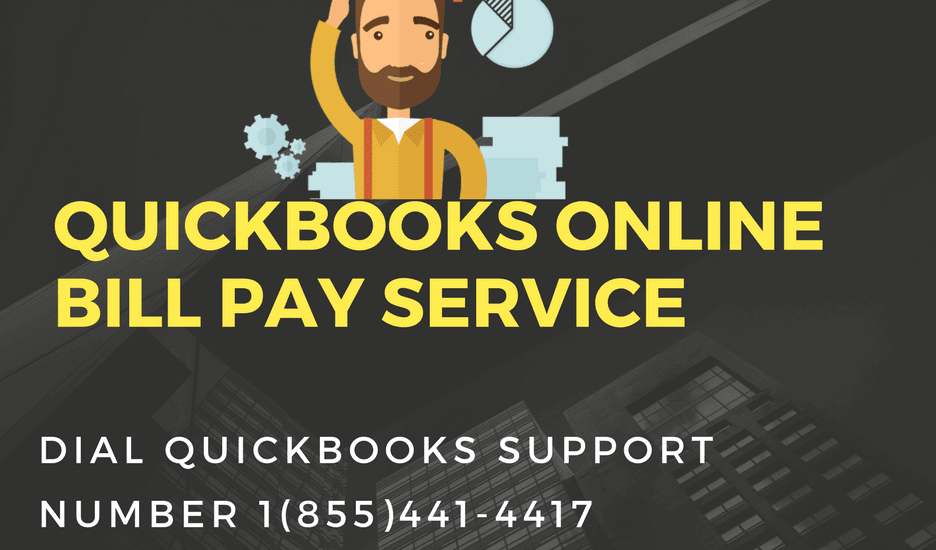
Get the latest to your inbox
Get the latest product updates and certification news to help you grow your practice.Email*
By clicking “Submit,” you agree to permit Intuit to contact you regarding QuickBooks and have read and acknowledge our Privacy Statement.
Relevant resources to help start, run, and grow your business.
-
- This content is for information purposes only and should not be considered legal, accounting, or tax advice, or a substitute for obtaining such advice specific to your business. Additional information and exceptions may apply. Applicable laws may vary by state or locality. No assurance is given that the information is comprehensive in its coverage or that it is suitable in dealing with a customer’s particular situation. Intuit Inc. does not have any responsibility for updating or revising any information presented herein. Accordingly, the information provided should not be relied upon as a substitute for independent research. Intuit Inc. does not warrant that the material contained herein will continue to be accurate nor that it is completely free of errors when published. Readers should verify statements before relying on them.We provide third-party links as a convenience and for informational purposes only. Intuit does not endorse or approve these products and services, or the opinions of these corporations or organizations or individuals. Intuit accepts no responsibility for the accuracy, legality, or content on these sites.
How to add and pay bills in QuickBooks Online
FAQ
What does it cost to pay bills through QuickBooks Online?
Is Bill Pay included in QuickBooks Online?
What happened to QuickBooks Online Bill Pay?
How many no fee payments are included in QuickBooks Bill Pay?
How much does QuickBooks Bill Pay cost?
Its free plan is included with any QuickBooks Online subscription and provides up to five monthly ACH payments. Paid plans offer additional tools like approval workflows, and prices start at $15 per month in addition to your QuickBooks Online subscription. Find out if it’s right for you through my detailed QuickBooks Bill Pay review.
How do I purchase QuickBooks bill pay?
Before purchasing QuickBooks Bill Pay, you’ll need a subscription to QuickBooks Online. Once subscribed, you can add QuickBooks Bill Pay’s free version by scheduling an online payment in the Pay Bills section. After activation, you’ll have the option to upgrade to Premium or Elite for additional features.
Is QuickBooks bill pay free?
QuickBooks Bill Pay also offers a free plan with basic features like importing bills and making five automated clearing house (ACH) payments monthly. Before purchasing QuickBooks Bill Pay, you’ll need a subscription to QuickBooks Online.
When are QuickBooks Online & bill pay subscription fees charged?
While QuickBooks Online and QuickBooks Bill Pay subscription fees are charged at the beginning of your billing cycle, Bill Pay processing fees are charged at the end of your billing cycle based on the number of payments processed in the preceding month.
Is there a monthly fee for QuickBooks payment processing?
While there is no monthly fee specifically for QuickBooks payment processing, in order to use QuickBooks Payments, you will need a subscription to QuickBooks Money, QuickBooks Online, or QuickBooks Desktop.
Is QuickBooks bill pay easy to use?
QuickBooks Bill Pay is easy to use because it’s built inside the familiar QuickBooks Online interface. I was able to access and sign up for it directly from my QuickBooks Online account through the Schedule payment button on the bill payment screen.