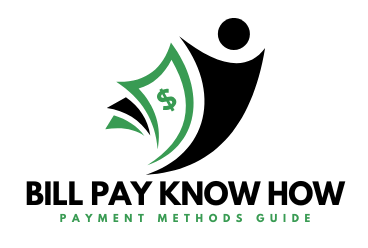Difficulty Level: Novice | Time Required: 5 Minutes | Tools Required: None | Related Parts, Products, Services or Technology:
You can manage your GM Financial Account through the GM Financial App or online by going to www.gmfinancial.com and signing in to My Account. There, you can make a payment, access billing statements, update your profile and communication preferences, and even message with our Customer Experience agents.
Your My Account Dashboard shows all your account details at a glance. It’s the default page when you sign in to your account at www.gmfinancial.com.
1. Select MAKE A PAYMENT from the My Account dashboard. 2. Choose from the payment selections that pop up. You can select bank account or debit card. 3. Complete the form and check the box to acknowledge payment terms and conditions. 4. Review payment details and select MAKE PAYMENT to finalize. 5. A confirmation number will show once the payment has been submitted and you’ll receive a confirmation email.
1. Select MAKE A PAYMENT from the dashboard screen. 2. Enter the amount you’d like to pay into the text box. 3. Select the payment method and confirm the payment date. 4. Select REVIEW PAYMENT and SUBMIT to finalize. 5. A confirmation number will show once the payment has been submitted and you’ll receive a confirmation email.
1. Go to the STATEMENTS section of the dashboard and find the drop-down menu. 2. Select the dropdown arrow, select the month you’d like to view, and select the VIEW button. 3. That month’s bill will open in a new window.
1. Select the STATEMENTS icon. 2. From the list, select the statement you want to view. 3. That month’s statement will open.
1. Find your name in the top right corner of the screen and select the dropdown arrow. 2. Select PROFILE. 3. Under your contact information, find the blue button that says UPDATE CONTACT INFO. Select the button to edit fields. 4. Make changes and select SAVE UPDATES.
1. In the bottom banner of the screen, select the PROFILE button. 2. Tap CONTACT INFORMATION. 3. Click into each box to input updated information. 4. Scroll to the bottom of the screen and select UPDATE ACCOUNT.
1. Find your name in the top right corner of the screen and select the dropdown arrow. 2. Select PROFILE. 3. In the right panel labeled Notifications & Alerts, you can check the boxes for the alerts you’d like to receive. For more information on these notifications, select the INFORMATION icon. 4. Select SAVE PREFERENCES when done.
1. In the bottom banner of the screen, select the PROFILE button. 2. Select Notification & Alerts. 3. Using the toggle buttons on the right, you can turn on or off email and text notifications for reminders, alerts and offers & tips.
For your security, please don’t include personal info such as phone number, address or credit card details.
We have several payment options to fit your needs, including the ability to pay online or by mail, phone or credit card. To make a payment or set up auto pay, log in to gmfinancial.com/MyAccount or use the GM Financial mobile app for Android and iOS. Online payments made with a bank account are free. Debit payments may incur a fee. GM Financial does not accept payments made in person.
Your account balance may differ from your payoff balance due to interest charges, fees and other items that may be credited or debited to your account. Lease customers may have an outstanding balance for all contractual obligations, such as late fees and excess wear and use charges.
You will typically receive a title or lien release, depending on the state the vehicle is titled in, 30 days after your account is paid in full (or earlier as required by state law).
You can sign up for text alerts and/or email notifications in your account. Just log in and edit your profile to make changes.
Paying your Chevy bill online is a quick and easy way to stay on top of your payments With online bill pay, you can avoid late fees, view payment history, enroll in autopay, and more This comprehensive guide will walk you through everything you need to know to pay your Chevy bill online.
Overview of Paying Chevy Bills Online
Chevy vehicles are financed through GM Financial. You can manage your Chevy account and pay your bill conveniently through the GM Financial website or mobile app
To get started, you’ll need to create an account on the GM Financial website. Once your account is set up, you can:
- View account details like balance, next payment due date, etc.
- Make one-time payments or set up recurring autopay
- Access payment history and archived statements
- Update account and contact information
- Manage notifications and paperless settings
- Message GM Financial support
Paying online is secure, avoiding the hassles of mailing payments. You can pay directly from a bank account for free or from a debit/credit card for a small fee
Below, we’ll explore the step-by-step process to pay your Chevy bill online through GM Financial.
Step 1: Log In to Your GM Financial Account
First, you’ll need to access your GM Financial account online.
- Go to gmfinancial.com and click “Log In” in the top right corner.
- Enter your email address and password.
- If you haven’t created an account yet, click “Register Now” to set up your profile.
Once logged in, you’ll be brought to your GM Financial dashboard.
Step 2: Select Your Chevy Account
After logging in, locate your Chevy account on the dashboard. If you only have one account, it will automatically be displayed.
If you have multiple GM Financial accounts, use the dropdown menu in the top left corner to switch between accounts.
Once you’ve selected the correct Chevy account, you’ll see the account overview with details like:
- Account number
- Account balance
- Next payment amount and due date
- Recent transactions
- Messages from GM Financial
Double check that you’ve selected the proper account before proceeding.
Step 3: Make a One-Time Payment
To make a one-time bill payment, follow these steps:
- Click “Make Payment” on the account overview page.
- Enter the payment amount. You can pay your full balance, minimum amount due, or a custom amount.
- Select a payment method. You can pay directly from a bank account for free or from a debit/credit card for a small processing fee.
- Enter your payment details and submit.
The payment will be processed and typically post to your account within 1-2 business days. Payment receipts are stored online for your records.
Step 4: Set Up Recurring Autopay
For hassle-free payments, consider enrolling in autopay through GM Financial. With autopay, your monthly Chevy payment will be automatically deducted from your selected bank account.
Here’s how to set up recurring autopay:
- From your account overview, click on “Payment Options” in the left menu.
- Select the “Autopay” tab.
- Click “Enroll Now” and fill out the autopay enrollment form.
- Choose the account type, confirm account details, and pick a monthly debit date.
- Agree to the terms and submit the form.
Once enrolled, your payments will be automatically deducted going forward. You can modify or cancel autopay at any time through your account.
Step 5: Manage Payment History and Statements
Your GM Financial account stores your Chevy payment history and account statements online, providing valuable records and transparency into your financing.
To view payment history:
- From account overview, click on “Payment History” in the left menu.
- Filter transaction history by date range or transaction type.
To access statements:
- Go to “Document Center” in the left menu and select “Account Statements”.
- Pick a statement date range to view, print, or download PDFs.
Storing statements online helps reduce clutter and makes records easily accessible in your GM Financial account.
Tips for Paying Your Chevy Bill Online
Here are some useful tips to optimize paying your Chevy bill through GM Financial:
- Go paperless – Reduce clutter and save trees by going paperless. Enable email notifications so you don’t miss important updates.
- Set payment reminders – Use calendar alerts before your due date to avoid late fees.
- Autopay for peace of mind – Set up autopay to have payments automatically deducted every month.
- Pay extra when possible – Making additional principal payments can help pay your loan faster and reduce interest costs.
- Check account often – Log in to your account regularly to check balances, view statements, and make sure your info is up-to-date.
- Contact support – If you have any issues or questions, GM Financial has 24/7 customer service to help.
Paying your Chevy bill online with GM Financial is simple, secure, and provides flexibility in managing your account finances. Follow the steps above to take control of your payments.
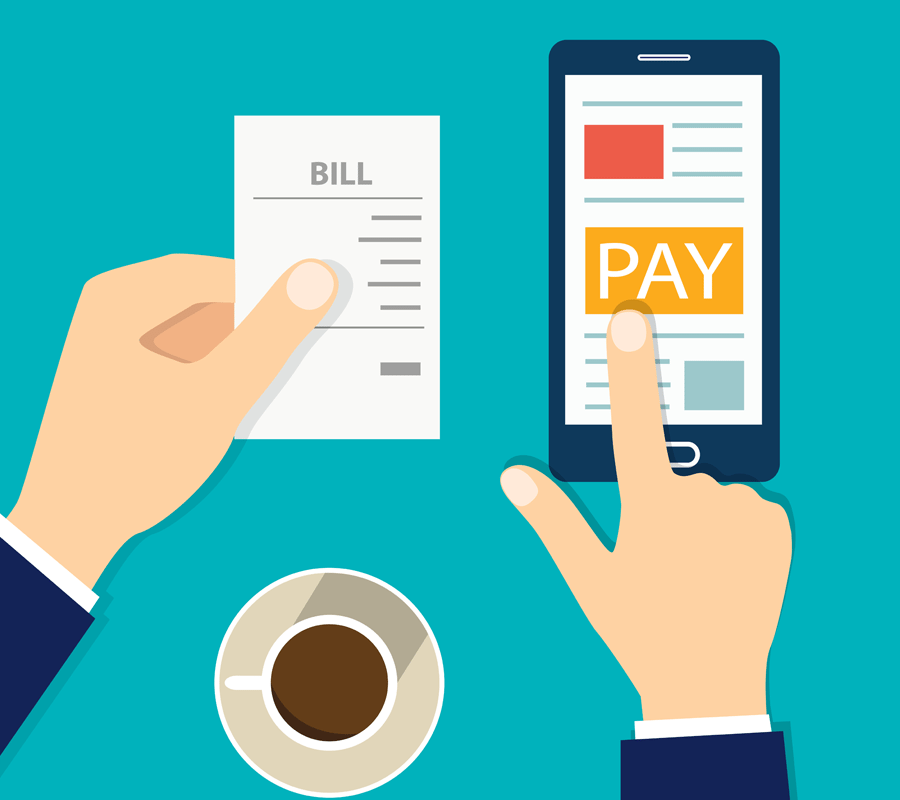
Related Links and Resources
We have several payment options to fit your needs, including the ability to pay online or by mail, phone or credit card. To make a payment or set up auto pay, log in to gmfinancial.com/MyAccount or use the GM Financial mobile app for Android and iOS. Online payments made with a bank account are free. Debit payments may incur a fee. GM Financial does not accept payments made in person.
Your account balance may differ from your payoff balance due to interest charges, fees and other items that may be credited or debited to your account. Lease customers may have an outstanding balance for all contractual obligations, such as late fees and excess wear and use charges.
You will typically receive a title or lien release, depending on the state the vehicle is titled in, 30 days after your account is paid in full (or earlier as required by state law).
Please keep the following information in mind when making payments online:
- The minimum payment you can make online is $10
- To ensure on-time payment, please allow up to two business days for payments to post to your account, excluding weekends and bank holidays. The regular payment acceptance deadline is 7:30 p.m. CT Monday – Saturday
- GM Financial cannot cancel a payment once it has been submitted and authorized. Please contact your financial institution to cancel a payment. You can change or cancel future dated ACH payments, or turn off auto pay, by logging in to gmfinancial.com/MyAccount or the GM Financial mobile app for Android and iOS
- You cannot postdate a partial payment online
- GM Financial is not responsible for payment delays
- For more information on payment restrictions, go to https://www.gmfinancial.com/en-us/resources/payment-options.html
You can sign up for text alerts and/or email notifications in your account. Just log in and edit your profile to make changes.