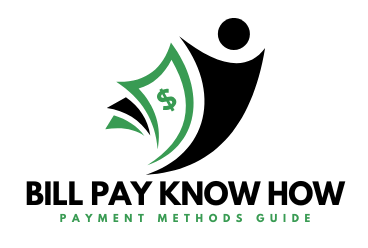Schedule bill payments from your Bank of America deposit account with just a few taps or clicks. You can pay utility bills, a Bank of America credit card or other credit cards and more – and get immediate confirmation that your payment has been scheduled.
Paying bills is a necessary but often tedious task. Fortunately, Bank of America offers a convenient bill pay service that allows you to easily pay bills online or via mobile app. Setting up bill pay with Bank of America only takes a few minutes, and it can save you time and hassle when it comes time to pay your monthly bills.
An Overview of Bill Pay with Bank of America
Bank of America’s bill pay service allows you to:
- Pay bills from your Bank of America checking or savings account
- Pay almost any company or individual
- Set up automatic recurring payments
- Receive and view electronic bills from participating billers
- Access bill pay via online banking or mobile app
- Schedule one-time or future-dated payments
- Pay bills on your schedule, 24/7
Bill pay can be used to pay household bills like utilities, cable, internet, etc. It can also be used for other bills like credit cards, loans, gym memberships, newspaper subscriptions, or payments to individuals for things like rent.
How to Enroll in Bank of America Bill Pay
Enrolling in bill pay is simple if you already have a Bank of America checking or savings account, Here’s how to get started
-
Log into your Bank of America online banking account.
-
Locate the Bill Pay tab and click “Enroll now”.
-
Accept the bill pay terms and conditions
-
Designate the Bank of America account you want payments to come from.
-
Enter and confirm your email address for bill pay notifications.
-
Create a bill pay password if you want an additional layer of security.
-
Accept the bill pay enrollment.
After enrollment is complete, you can start adding payees and scheduling payments through online banking or the mobile app.
Setting Up Bill Pay on the Mobile App
The Bank of America mobile banking app makes managing and paying your bills easy and convenient from anywhere. Follow these steps to set up bill pay on the mobile app:
-
Download and open the Bank of America mobile banking app.
-
Log in to mobile banking with your online banking credentials.
-
From the dashboard, select “Bill Pay”.
-
Tap the “+” icon to add a new payee.
-
Search for the company name or enter it manually along with account details.
-
Enter the payment amount and date.
-
Review and submit the payment.
You’ll receive instant confirmation that the payment is scheduled. The company will receive payment on the date you specified as long as funds are available.
Pay a Bill Instantly with Mobile Bill Pay
In addition to future-dated payments, Bank of America offers the option to make instant bill payments from your smartphone. Here’s how it works:
-
From the Bill Pay section of the mobile app, select the payee you want to pay.
-
Tap “Pay bill” and enter the payment amount.
-
Confirm your payment details.
-
The funds will instantly debit from your Bank of America account and the payee will receive payment in near real-time.
Instant bill pay means you can pay a bill immediately when you think of it rather than waiting until you have access to a computer.
Set Up Automatic Recurring Bill Payments
For bills that repeat monthly with the same amount, like utilities and subscriptions, automate them by setting up recurring payments:
-
Locate the payee in the Bill Pay section of online banking or your mobile app.
-
Open the payee’s account and select “Set up recurring payment”.
-
Enter the payment amount.
-
Choose the frequency (e.g. monthly, quarterly) and start date.
-
Confirm the recurring series details.
Recurring bill payments will process automatically each period. Just make sure to have sufficient funds in your account on the scheduled dates.
Receive Electronic Bills for Added Convenience
For additional convenience, link your bill pay account with your accounts from eligible billers to receive electronic bills directly within your Bank of America online or mobile banking. E-bills save paper and allow you to view and pay bills in one place.
To enroll in e-bills:
- Locate the biller in the Bill Pay dashboard.
- Select “Enroll in e-bills” and enter your account number.
- Accept the biller’s e-bill terms and select enroll.
- Verify access by entering a secure code from your first e-bill.
Get Support for Bill Pay Anytime
If you have any trouble setting up bill pay or making payments, Bank of America customer service is there to help 24/7. Contact them via online chat, mobile banking message, phone, Twitter, or visit a local branch.
With Bank of America’s convenient bill pay options, you can ditch paper bills and pay all your monthly expenses electronically. Automate recurring payments for effortless bill management all year long.
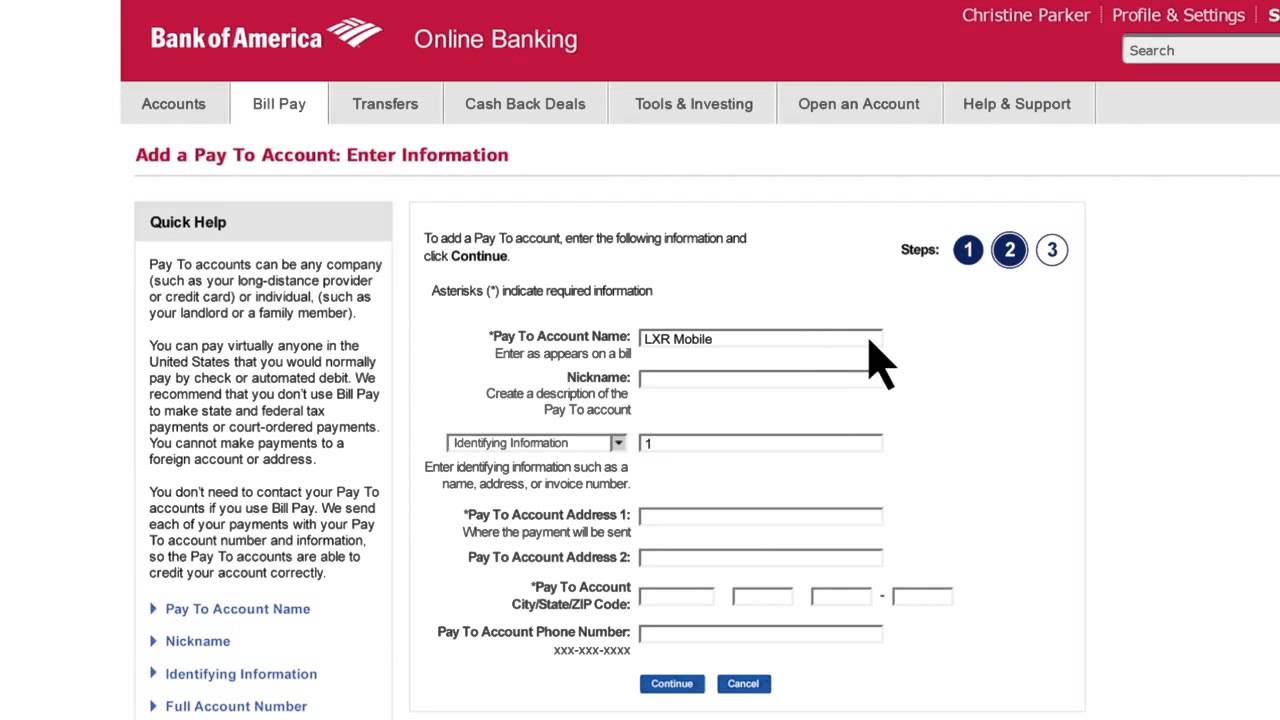
Step 3
Select Pay Bills.
Step 1
Log in to our Mobile Banking app.
Need the Mobile Banking app? Start here >
Bank of America -How to Set Up Online Bill Pay
FAQ
Is online Bill Pay available with Bank of America?
Does Bank of America have automatic Bill Pay?